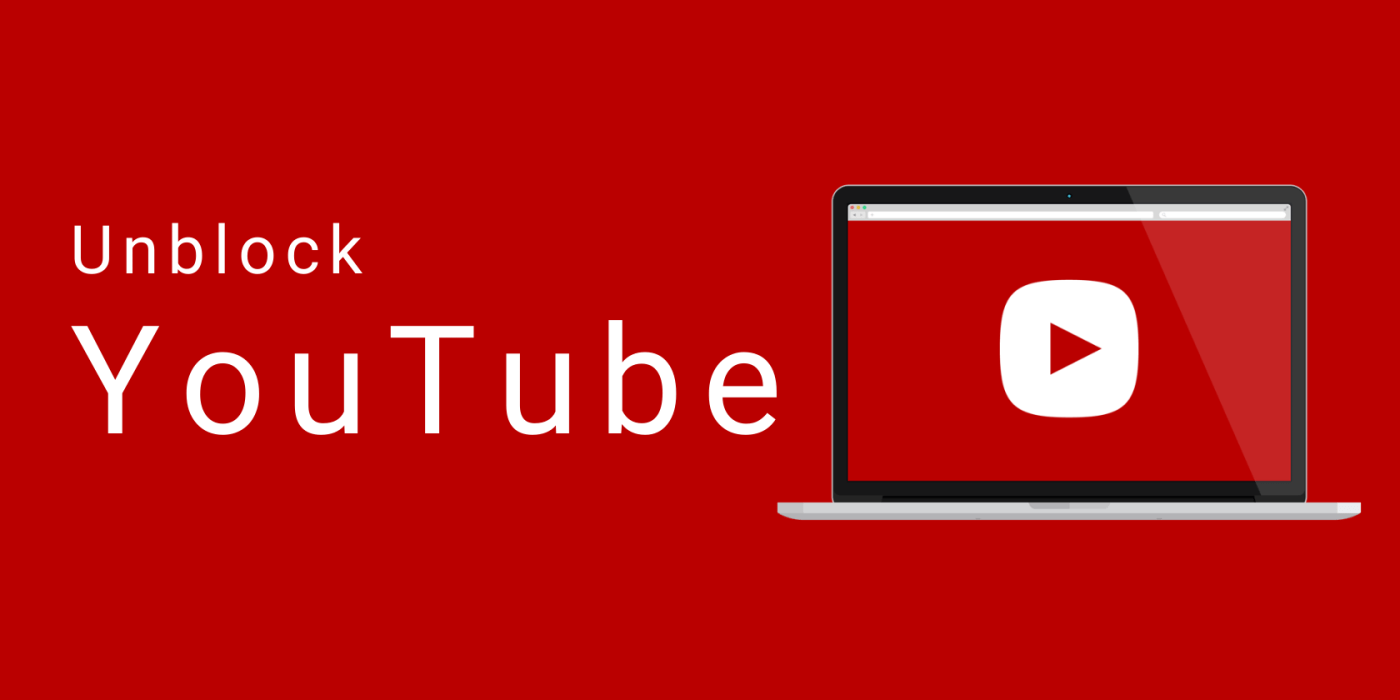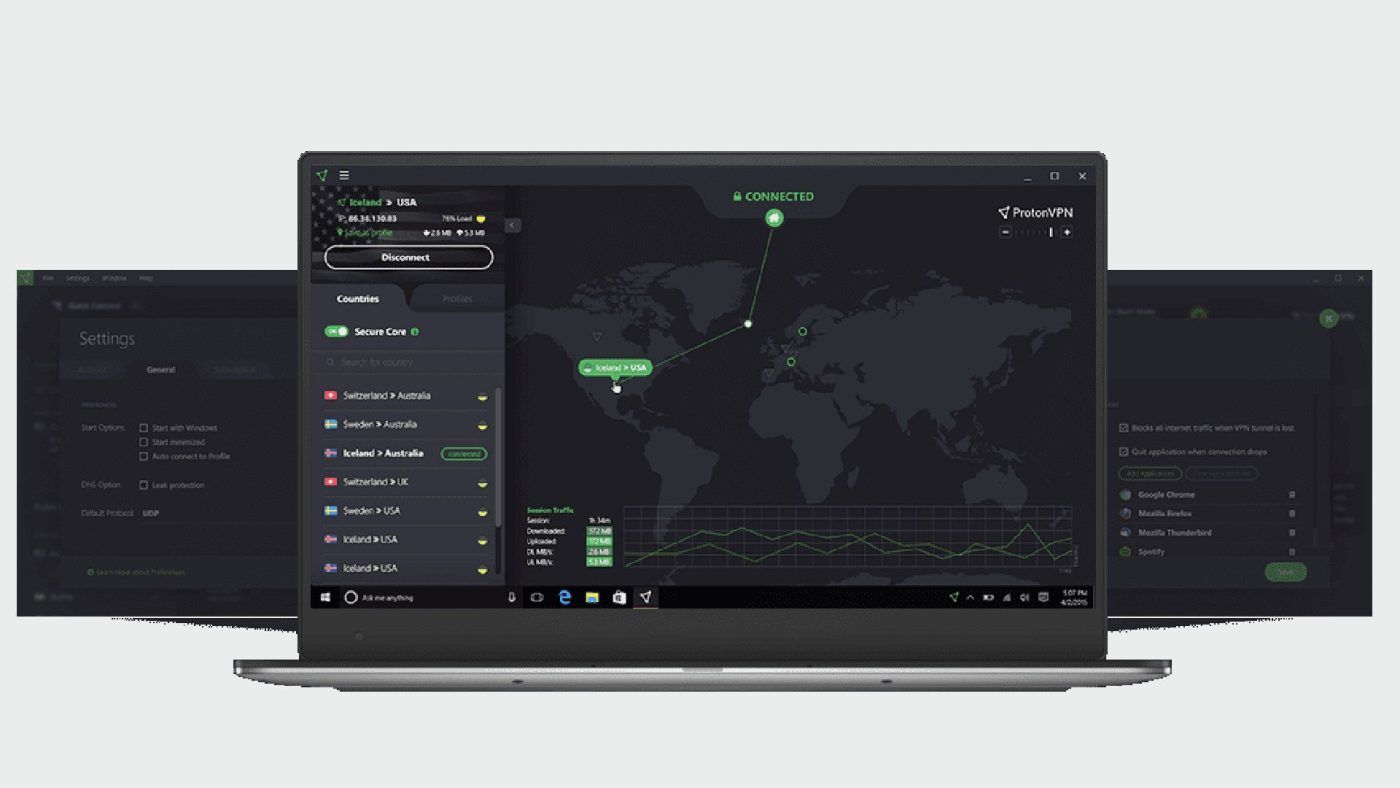Quick Answer
- Use Proton VPN’s Stealth protocol to mask traffic as HTTPS.
- Enable Alternative Routing for automatic fallback through AWS or Google Cloud.
- Select a “Plus” server in a country where Facebook isn’t blocked.
- Clear browser cache and cookies or use an incognito window.
- For smart TVs, install on your router or use split tunneling.
Hitting a Facebook block can feel like hitting a wall. Proton VPN breaks through that wall using built-in obfuscation and dynamic routing.
Why Facebook Gets Blocked
Facebook is blocked for three main reasons:
- Government Censorship: Many countries ban Facebook to limit free expression.
- Network Filters: Schools and workplaces block social media to save bandwidth.
- Deep Packet Inspection: Advanced systems detect and drop VPN traffic.
ProtonVPN’s Anti-Censorship Features
Proton VPN offers three tools to beat these blocks:
Stealth Protocol
Proton VPN’s Stealth protocol makes your VPN traffic look like normal HTTPS. This hides you from deep packet inspection on Windows, Mac, Android, and iOS.
Alternative Routing
If direct VPN connections are blocked, Alternative Routing uses networks like AWS or Google Cloud. These cloud networks rarely face censorship, so your traffic sails through.
Smart Protocol
Smart Protocol checks various VPN protocols and ports. It tests WireGuard, OpenVPN, and IKEv2 to find an open path. It switches automatically until it finds one that works.
Step-by-Step Setup Guide
1. Choose the Right Plan
To access Stealth, Alternative Routing, and Smart Protocol, you need a paid plan. Choose either Plus or Unlimited. The free tier won’t cut it.
2. Install and Configure Proton VPN
- Download the Proton VPN app from protonvpn.com for your platform.
- Sign in and upgrade to Plus or Unlimited.
- Go to Settings → Protocol and pick “Stealth” to cloak your traffic as HTTPS.
- Under Advanced → Anti-Censorship, toggle on Alternative Routing.
3. Connect to an Optimal Server
- Pick a server in a country where Facebook isn’t blocked (US, Canada, UK, Germany).
- Filter the list for “Plus” servers to get the fastest, streaming-optimized options.
- If you see a proxy error, try another server in the same country until Facebook loads.
4. Clear Browser and DNS Caches
Leftover cache entries can reveal your real location. After connecting:
- Clear your browser cache and cookies or use an incognito/private window.
- Flush your DNS cache:
- Windows: ipconfig /flushdns
- macOS: sudo killall -HUP mDNSResponder
- Linux: sudo systemd-resolve –flush-caches
Advanced Tips for Mobile and Smart TVs
On Mobile (Android/iOS):
- Grant background data permission so the VPN stays active when switching apps.
- If the official Facebook app still blocks access, try a lightweight browser or another front end.
On Smart TVs and Streaming Devices:
- Install Proton VPN on your router to protect every device on your network at once.
- Use split tunneling to send only Facebook traffic through the VPN. This way, other apps stay on your local network for faster speed.
Troubleshooting Common Issues
- Proxy Detected: Rotate Plus servers, re-enable Stealth, and clear caches.
- Slow Connection: Switch to a WireGuard-enabled server or enable VPN Accelerator.
- App Crashes: Update Proton VPN or reinstall the app.
Security and Privacy Considerations
Proton VPNuses AES-256 encryption, a strict no-logs policy, and Swiss privacy laws. Unlike many free VPNs, ProtonVPN won’t sell your data or inject ads. You get strong privacy while bypassing Facebook blocks.